How To Set Up A Petty Cash Account In Quickbooks
There will be several moments in your small or big business operations where you will need a small amount of cash or wish to make the payment to make things smooth over. And, of course it is not always practical to pay for small purchases with a check or credit card. You should have some cash handy with you and that should be recorded as well to ensure your records and not missed out. Learn how to enter petty cash receipts in QuickBooks.
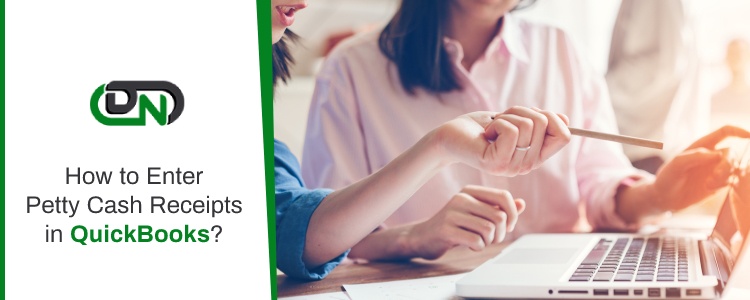
Petty Cash Can be Used for:
Mostly petty cash is used for all the small and big business requirements like systems, office supplies, stamps, postage, stationery, daily wages, carriage and etc. Such expenses are incurred day after day and need to be taken care of on an immediate basis. Availability of petty cash taken care of every small expense.
In any business, there is petty cash for these purposes. When you purchase something using petty money or your cash drawer, with QuickBooks you can still record these expenditures. If recorded properly in QuickBooks, then you can track your cash expenses and also connect several purchases to their proper accounts. All you need to do is to set up a petty cash account. In this account, you will end up entering receipts which is a fast and an efficient approach. You will always have accurate records in no time at all. This can be taken care of in few steps, which are as follows:
When you are moving your cash from the bank account to be deposited into the petty cash, you should see it in this account. Here is how you can create a setup for the same:
- Go to the gear icon of Settings and click on the Chart of Accounts.
- Choose the New action tab.
- From the drop-down, choose Account Type and select the appropriate Bank.
- Another drop-down of the Detail, you need to choose Cash on hand.
- Then enter Petty Cash as the account name.
- With this, the opening balance will be created after moving your money from the checking account. By writing a check or transferring funds, you will have an opening balance for this account. If you already have the spare money to use as a petty cash, then you should enter the amount in the Balance field and choose the current date. This will act as an opening balance for the account.
- Finally, you need to select Save and hit the close button.
Management of Petty Cash in Business
A separate account has been created for the same, now it will be the perfect time to put some money in it. Here you can get started and keep up with everything you do in petty cash.
Important Tip: You should designate one person who will handle all the issues related to the petty cash box and keep track of each withdrawal at your company.
Adding Cash Payment in the Account
- You just need to withdraw some cash from your chequing bank account and put it in a locked cash box named as petty cash.
- Then, you need to record the transaction named as opening balance in QuickBooks Online.
If you have written a cheque for cash withdrawal:
- You need to select the New tab action.
- Choose the cheque option.
- You should select Petty Cash in the name of the payee. Then you need to Select add New button, if petty cash isn't in the list of payees.
If you have decided to take out the cash without a cheque:
- You need to select New tab again.
- Choose the Transfer button.
- Take cash out for processing business operations.
When you are offering cash to an employee or using the petty cash yourself, you need to record it with a slip of paper. This will enable you to track all the 5 Ws like who, when, where and why the money was used. This is exactly like a receipt which lets you track the cash payments that have been taken out.
With QuickBooks, you can record taking cash from petty cash with the name of Expense with petty cash as the payment account. The amounts on the paper slips as well as the remaining cash left in the petty cash box should add up to the deposited amount. You will be able to see the expenses and deposits separately.
Tip: It is always a good approach to reconcile your petty cash account regularly. Once you process this, you can easily move your records from paper, because the transactions are in QuickBooks. This will make your records more efficient as you are well aware of each and every small and big cash payment which has been used for your business benefits. The more intricate it seems the easier it is and the best part is the less time consumption.
As a third party helpline team for QuickBooks, Dancing numbers are a well renowned name now in the industry. Based on years of experience and in-depth knowledge, our success milestones speak for itself. You can very easily get connected to our expert professionals in no time as we are just a call away. You can give us the query details and we will ensure to find the best possible solution for you which suits your business the most.
When it comes to QuickBooks, our professionals will support you till the end and see it through whether or not the given solution works for you.
Need Some One on One QuickBooks Assistance?
Can you Enter Receipts into QuickBooks?
Yes you can enter receipts as well. Using the QuickBooks Desktop, you can simply upload your receipts to the QuickBooks account. QuickBooks will pull all the related information from the receipt. While this process already existing transactions that are matched will appear. Then you can review and approve the matched transaction.
Does Petty Cash Need Receipts?
Logically, Petty cash is not usually a significant expense for your business. You may require that employees maintain a running petty cash log entry that includes every transaction and receipt. Each log entry in the petty cash book should be including all the required details like the date, the amount, and what was purchased with the petty cash.
Features of Dancing Numbers for QuickBooks Desktop

Imports

Exports

Deletes

Customization
Supported Entities/Lists
Dancing Numbers supports all QuickBooks entities that are mentioned below:-
Customer Transactions
| Invoice |
| Receive Payment |
| Estimate |
| Credit Memo/Return Receipt |
| Sales Receipt |
| Sales Order |
| Statement Charge |
Vendor Transactions
| Bill |
| Bill Payment |
| Purchase Order |
| Item Receipt |
| Vendor Credit |
Banking Transactions
| Check |
| Journal Entry |
| Deposit |
| Transfer Funds |
| Bank Statement |
| Credit Card Statement |
| Credit Card Charge |
| Credit Card Credit |
Employee Transaction / List
| Time Tracking |
| Employee Payroll |
| Wage Items |
Others
| Inventory Adjustment |
| Inventory Transfer |
| Vehicle Mileage |
Technical Details

Easy Process
Bulk import, export, and deletion can be performed with simply one-click. A simplified process ensures that you will be able to focus on the core work.

Error Free
Worried about losing time with an error prone software? Our error free add-on enables you to focus on your work and boost productivity.

On-time Support
We provide round the clock technical assistance with an assurance of resolving any issues within minimum turnaround time.
Pricing
Importer, Exporter & Deleter
*See our Pricing for up to 3 Company Files
$199/- Per Year
Pricing includes coverage for users
- Services Include:
- Unlimited Export
- Unlimited Import
- Unlimited Delete
Accountant Basic
*See our Pricing for up to 10 Company Files.
$499/- Per Year
Pricing includes coverage for users
- Services Include:
- Importer,Exporter,Deleter
- Unlimited Users
- Unlimited Records
- Upto 10 companies
Accountant Pro
*See our Pricing for up to 20 Company Files.
$899/- Per Year
Pricing includes coverage for users
- Services Include:
- Importer, Exporter, Deleter
- Unlimited Users
- Unlimited Records
- Up to 20 companies
Accountant Premium
*See our Pricing for up to 50 Company Files.
$1999/- Per Year
Pricing includes coverage for users
- Services Include:
- Importer, Exporter, Deleter
- Unlimited Users
- Unlimited Records
- Up to 50 companies
Frequently Asked Questions
How and What all can I Export in Dancing Numbers?
You need to click "Start" to Export data From QuickBooks Desktop using Dancing Numbers, and In the export process, you need to select the type you want to export, like lists, transactions, etc. After that, apply the filters, select the fields, and then do the export.
You can export a Chart of Accounts, Customers, Items, and all the available transactions from QuickBooks Desktop.
How can I Import in Dancing Numbers?
To use the service, you have to open both the software QuickBooks and Dancing Numbers on your system. To import the data, you have to update the Dancing Numbers file and then map the fields and import it.
How can I Delete in Dancing Numbers?
In the Delete process, select the file, lists, or transactions you want to delete, then apply the filters on the file and then click on the Delete option.
How can I import Credit Card charges into QuickBooks Desktop?
First of all, Click the Import (Start) available on the Home Screen. For selecting the file, click on "select your file," Alternatively, you can also click "Browse file" to browse and choose the desired file. You can also click on the "View sample file" to go to the Dancing Numbers sample file. Then, set up the mapping of the file column related to QuickBooks fields. To review your file data on the preview screen, just click on "next," which shows your file data.
Which file types are supported by Dancing Numbers?
XLS, XLXS, etc., are supported file formats by Dancing Numbers.
What is the pricing range of the Dancing Numbers subscription Plan?
Dancing Numbers offers four varieties of plans. The most popular one is the basic plan and the Accountant basic, the Accountant pro, and Accountant Premium.
How can I contact the customer service of Dancing Numbers if any issue arises after purchasing?
We provide you support through different channels (Email/Chat/Phone) for your issues, doubts, and queries. We are always available to resolve your issues related to Sales, Technical Queries/Issues, and ON boarding questions in real-time. You can even get the benefits of anytime availability of Premium support for all your issues.
How can I Import Price Level List into QuickBooks Desktop through Dancing Numbers?
First, click the import button on the Home Screen. Then click "Select your file" from your system. Next, set up the mapping of the file column related to the QuickBooks field. Dancing Numbers template file does this automatically; you just need to download the Dancing Number Template file.
To review your file data on the preview screen, just click on "next," which shows your file data.
What are some of the features of Dancing Numbers to be used for QuickBooks Desktop?
Dancing Numbers is SaaS-based software that is easy to integrate with any QuickBooks account. With the help of this software, you can import, export, as well as erase lists and transactions from the Company files. Also, you can simplify and automate the process using Dancing Numbers which will help in saving time and increasing efficiency and productivity. Just fill in the data in the relevant fields and apply the appropriate features and it's done.
Furthermore, using Dancing Numbers saves a lot of your time and money which you can otherwise invest in the growth and expansion of your business. It is free from any human errors, works automatically, and has a brilliant user-friendly interface and a lot more.
Why should do you change the Employee status instead of deleting them on QuickBooks?
If you are unable to see the option to terminate an employee on your list of active employees on the company payroll, this mostly implies that they have some history. Thus, if you change the employee status instead of deleting it on QuickBooks, the profile and pay records remain in your accounting database without any data loss in your tax payments.
Is it possible to use the Direct Connect option to sync bank transactions and other such details between Bank of America and QuickBooks?
Yes, absolutely. You can use the Direct Connect Option by enrolling for the Direct Connect service which will allow you access to the small business online banking option at bankofamerica.com. This feature allows you to share bills, payments, information, and much more.
Why should do you change the Employee status instead of deleting them on QuickBooks?
If you are unable to see the option to terminate an employee on your list of active employees on the company payroll, this mostly implies that they have some history. Thus, if you change the employee status instead of deleting it on QuickBooks, the profile and pay records remain in your accounting database without any data loss in your tax payments.
What are the various kinds of accounts you could access in QuickBooks?
QuickBooks allows you to access almost all types of accounts, including but not limited to savings account, checking account, credit card accounts, and money market accounts.
Get Support
Bulk import, export, and deletion can be performed with simply one-click. A simplified process ensures that you will be able to focus on the core work.
Worried about losing time with an error prone software? Our error free add-on enables you to focus on your work and boost productivity.
How To Set Up A Petty Cash Account In Quickbooks
Source: https://www.dancingnumbers.com/enter-petty-cash-receipts-in-quickbooks/
Posted by: simsdestoo.blogspot.com

0 Response to "How To Set Up A Petty Cash Account In Quickbooks"
Post a Comment